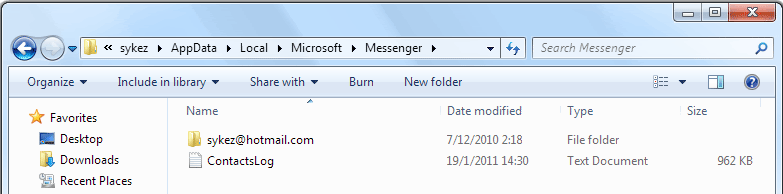What is rooting?
'root' is actually the user account that has full access to all commands and files on a Linux operating system. Since, Android is based on Linux kernel, gaining root gives you full control over your Android and this process is called rooting. iPhone users call this jailbreaking ;)So why root?
- Install custom ROMs
There are many ROMs which are customized for many improvements such as speed and performance. For example, the popular CyanogenMod, created by one of Android's most notable hackers, optimizes performance for both the G1 and MyTouch 3G handsets. (readwriteweb.com) - Overclocking
Overclocking sets the clock rate for the processor for speed or to save battery, but do with caution, it could damage your phone. SetCPU allows overclocking your Android, and it also has different power schemes. - Increase your internal memory
A2SD+ allows to install applications on a Linux partition (ext2, ext3, ext4) on your SD card, which behaves as your internal memory. It can be done by creating a partition using Linux or using ROM Manager. Most custom ROMs comes with A2SD+ support. - Move applications to SD card
This feature is already included in Froyo (Android 2.2), which allows some applications to be moved to SD card. - Titanium Backup
Titanium Backup allows to backup, restore, and freeze your applications with its data, including protected applications. - Nandroid backup
Nandroid allows to take full system backup and also restore them using recovery mode such as ClockworkMod Recovery. - MarketAccess
MarketAccess gives access to applications including paid ones, which are not available in your country or operator, by emulating the SIM card of a chosen operator. - Wifi tethering
Allows to tethering your 3G/2G internet via Wifi or bluetooth from your Android. Wifi tethering feature is also now included in Froyo (Android 2.2) as Wi-Fi Hotspot. - Take screen shots!
I know, stupid isn't it? You can't even take a screen shot without root access. See market for screen shot applications. - Install custom themes, addons, and more!
- Because you can! :D
Seriously, wouldn't you want to see your phone's full capability? Now that I've 11 reasons to root, I should totally root my phone! Of cause it'll void my warranty, but its only a small chance to screw up my phone, and I'm willing to take that chance.
Getting ready to root
Making backup
Before you root, don’t forget to backup your data, unless you’re going to completely wipe everything and skip this step ;)If you’re using your Google account for your contacts, calendar and mail, you don’t need to worry about them because it’ll come back after you sync again. Other than that, you might want to backup your messages, call log and other application data. There are a couple of good applications in the market for that, such as SMS Backup & Restore, Backup Everything, and Astro File Manager. You might want to backup your SD card too just in case ;)
Warning: by rooting, you’re voiding your warranty, and I won’t be responsible for any damage that you may cause to your phone, so use this at your own risk :)
Rooting has now become pretty much easier as just a few clicks – thanks to Unrevoked! Although there’s a small possibility to get your phone bricked, it’s still ALMOST impossible so let’s not worry about that now eh? ;) This method usually works for most of the HTC phones (see Unrevoked), and for other Android phones check out XDA-Developers :) Before begin to root, make sure your phone is fully charged. Alright, let’s get on with it!
Installing HTC drivers
- Download HTC Sync (mirror: HTC Sync for all HTC Android phones v3.0.5511) software for your phone from HTC website.
- Run the installation, and install the required items.
- We just only need the HTC drivers (adb drivers) for now, so cancel the installation of HTC Sync after installing the required items. If you’ve already installed HTC Sync, make sure you uninstall it before proceeding to prevent interference with the rooting process.
Installing HBOOT driver
Click here for video walk through on how to install HBOOT drivers.- Download the modified HBOOT USB drivers (mirror), and extract it somewhere.
- Turn off your phone, connect your phone to your computer with your USB cable, boot into HBOOT by holding volume down button and power button, and wait for the HBOOT USB PLUG message on the screen.
- Open Device Manager on your computer by right clicking on Computer, click Properties, then Device Manager.
- Right click on the Android 1.0 and select Update Driver Software.
- Select Browse my computer for the driver software, browse to the extracted HBOOT driver folder, then click Next. If you get any warnings during the install, just click OK. Once the driver is installed, click Close. You can turn your phone back on, by removing the battery and power on the phone.
...and finally...rooting!
Click here for a video walk through of on how to flash.- Go to Unrevoked website, choose your phone and download the reflash package (mirror: v3.32).
- Plug your phone to your computer with your USB cable and make sure the connection is in Charge Only mode.
- Turn on USB Debugging mode by going to Settings > Applications > Development > and check the USB Debugging.
- Run the reflash application and sit back. Your phone will restart a couple of times. Do not turn off your phone or interfere the process.
- That’s it! You’re now rooted!
Flashing ROM/radio
First of all, I wanted to try the new Gingerbread (Android 2.3), so I flashed the CyanogenMod 7, which is still in development (nighty). CyanogenMod releases doesn't have the HTC Sense UI, and I like the Sense UI better so I decided to go back to a Froyo (Android 2.2) ROM with Sense UI. I did a couple of research in XDA-Developers forum and found out most users prefer LeeDroid.Since now its rooted, it's possible to flash custom ROMs and radio. Flashing ROM and radio is pretty easy to do after you've rooted using Unrevoked, since it installs ClockworkMod Recovery also with it.
Backup (Nandroid)
Before flashing a ROM its safe to take a backup, just in case if something wrong. ClockworkMod Recovery allows you to take a full Nandroid backup of your phone.- Turn off your phone, press volume down and power button, and it'll take you to HBOOT menu.
- Go to Recovery by pressing volume down, and press power button to select. Once you're in ClockworkMod Recovery menu, use your trackpad to scroll and select.
- Go to backup and restore, select backup, and it'll backup the whole phone which can be later recovered using the recover option.
Anyways, lets flash a ROM now!
- Download LeeDroid ROM or any ROM you prefer. You can find many ROMs in XDA-Developers forum ;)
- Download the latest radio (mirror: 32.49.00.32U_5.11.05.27).
- Copy the ROM and radio file into your SD card.
- Turn off your phone, press volume down and power button, and it'll take you to HBOOT menu.
- Go to Recovery by pressing volume down, and press power button to select. Once you're in ClockworkMod Recovery menu, use your trackpad to scroll and select.
- Select Wipe data/factory reset, and Wipe cache partition too.
- Select Install zip from SD card, Choose zip from SD card, and then select your ROM file.
- The ROM installation will take place.
- After ROM installation is over, go to Choose zip from SD card again, and run the radio installation.
- Go back and select Reboot your phone.
...and that's it! Happy rooting! :D
Check out the Everything Desire index for more hacks, ROMs, radio, themes, and updates at XDA-Developers.
Thanks to:
Google and HTC for the awesome phone
Unrevoked for the painless root
LeoDroid for the awesome ROM
RMD for the rooting guide
djR3Z for the walk through video