I recently installed a 2TB hdd and I did a fresh Windows installation. Believe me or not, it didn’t change anything at all! My desktop, documents, application settings, and even Windows Live Messenger (WLM) were just the same! Of cause, I took a nice backup! ^^...and I know how you’ll feel if you lost all your emoticons! ;) This is a simple guide to backup your WLM for those who doesn’t want to lose their emoticons and display pictures :P
All your WLM data’s are stored in C:\Users\xyz\AppData\Local\Microsoft\Messenger, where xyz is your windows username. You’ll see all the email(s) that have been signed in from your messenger as folders.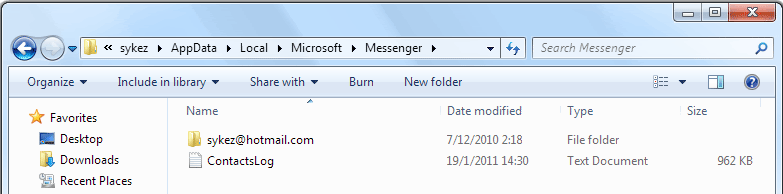
Copy your email’s folder and put it in a safe place. After you’ve installed windows and WLM again, paste the folder back right exactly where you found it. Sign in and voila! :D
Note: I haven't checked with WLM 2011 yet, but it works perfectly on WLM 2009 :)
How to backup your Windows Live Messenger application data
Posted on Wednesday, January 19, 2011 at 1/19/2011 12:09:00 PM
by
|[ sykez ]|
Subscribe to:
Post Comments (Atom)



4 comments:
nice trick. how can i get messenger plus sounds?
Hey, thanks for the post. I have a question, may be its not possible. But, I like to ask you.
I want to format my laptop. Is there anyway I can make a full backup with all installed softwares, contacts, desktop and whatever and restore it after formatting? After formating I install windows, then restore the backup to get all software I had before with all the settings? How can I do this?
Pls drop your reply here, I will come back later and have a look. thanks
@anonymous: thanks! :) I found out that C:\ProgramData\Messenger Plus!\Custom Sounds stores all the custom sounds, but backuping that still wouldnt do the trick cox all those are fetched from the registry.
1.So go to run, type regedit and Enter.
2. Go to HKEY_CURRENT_USER/Software/Patchou/Messenger Plus!/GlobalSettings and you'll see CustSounds there.
3. Right click on CustSounds, select export and save it somewhere safe.
4. After you're done installing windows and Messenger Plus!, copy and paste the C:\ProgramData\Messenger Plus!\Custom Sounds, and then run the exported registry file.
That should do it :)
@scam: umm...i usually take backups manually and install all the applications again, and I recommend doing that so it'll prevent malfunctioning your applications. But there's a Backup and Restore feature in Windows (assuming you're using Windows 7). I think that should work :) ...and thanks for reading my post...hope it helps
thanks for the plus sounds trick, it works :)
Post a Comment